ADDING EDITING AND UPDATING CONTACTS IN XERO -TO FIX FEB 2016 MATT
ACCOUNT PAYMENT DETAILS TO NOTE IN CONTACTS - HAVE TABLE
====================================================================
How do i edit/ update contact information in xero
Be careful with this , merge to the correct contact , you should only do this if you are sure about what you are doing
SEE VIDEO HOW TO MERGE CONTACTS
------------------------------------------------------------------------------------
HOW DO I ADD A CONTACT TO XERO ?
SEE VIDEO HOW TO ADD CONTACT TO XERO
-----------------------------------------------------------------------------------------
=================================================
ADDING EDITING AND UPDATING CONTACTS IN XERO
: Adding Contacts
Open XERO – click Contacts Tab
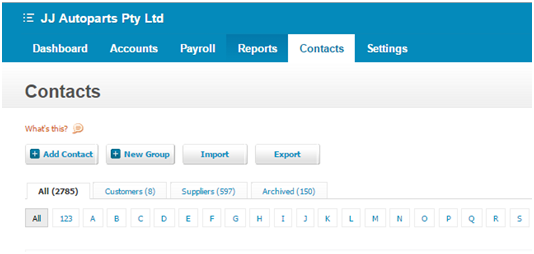
Open the invoi
Click Add Contactsbutton
Information’s required:
- Contact – type the supplier name from the invoice
- First Name & Last Name – never mind
- Email – required if supplier has email
Contacts Details tab
- Postal address - same as Physical Address
- Find address – address from the invoice (ex: WETHERILL PARK – from the invoice)
- Street address
- Town city –(WETHERILL PARK)
- State/Region – (NSW)
- Postal/Zip code - (2164)
- Telephone
- Fax
Financial Detailstab
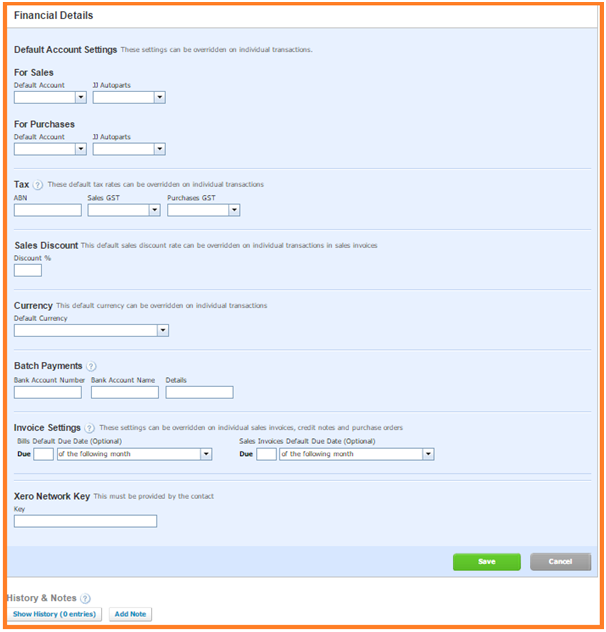
Information’s required:
- For Purchases – (customer has corresponding Account Details)
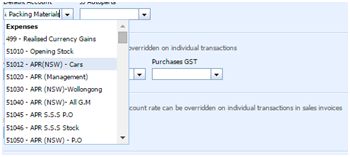
Ex:
- Invoices with P.O numbers – account# 51100 – P.O JJAP
- Warranty Invoices – account# 51103 –WARRANTY INVOICES
- Non P.O invoices – we can refer to ACCOUNTS SUPPLIERS TABLE (open link below)
- If supplier doesn’t exist on table we can email Therese asking what is the corresponding account number
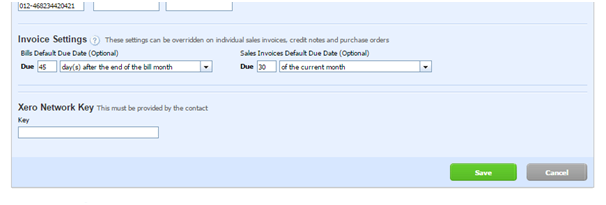
- Click Save
: Editing/Updating Contacts
- Search the supplier name in xero
- Click search
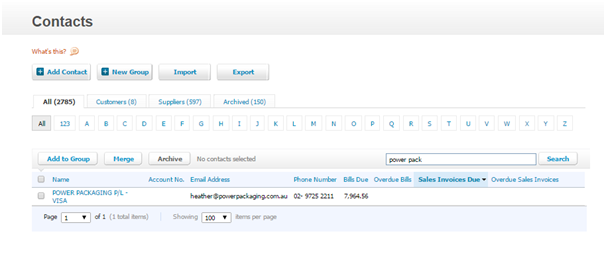
- Click Edit
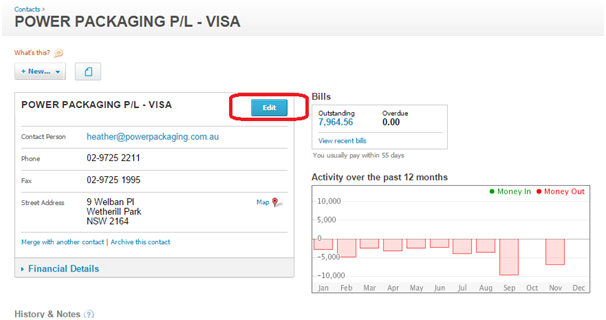
Contact details will appear
- We can edit or update contact now
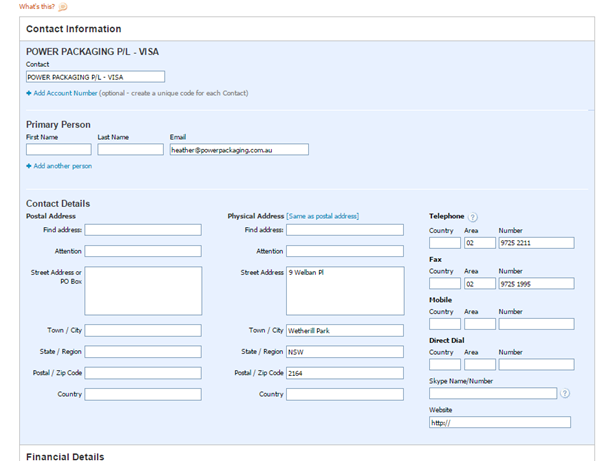
- After editing or updating contact – click Save button to save the details
- Go to the next contact and follow the same process
What if supplier has no email address?
Email address is need for the remittance purposes when making payment and for inquiries. If email address is not available on the invoice Google the name to find the email address or call the supplier by its phone number to request for it.
Related Articles
ADDING NOTE IN CONTACTS COLUMN IN OUTLOOK
We normally add a note under contacts so everyone in the team who are working on the same mailbox will know the status of an item. This saves times reviewing the history of a transaction or conversation. You would easily know what to do with the ...SALES - SENDING / AWAITING BANK TRANSFER OR PAYMENT - ACCOUNTS RECIEVABLE
SALES LINK TO GUIDE ADMIN LINK TO GUIDE BRAD 29/06/2022CUSTOMER WANTS TO PAY VIA BANK TRANSFER / EFT / BANK DEPOSIT
LINK TO GUIDE GLENN 31/05/24XERO WEEKLY WAGES GUIDE FOR HR STAFF FOR PAYING JJ SYDNEY STAFF - JULY 2021
GUIDEXXXXXXXXXXXXXXXXXXXXXXXXXXXENDESK IN XERO
Ø Open WARRANTY invoice they are located in ZENDESK VIEW – under A/P ENTER INVOICE and A/P SUPPLIER INVOICE TO PAY category - DOWNLOAD the File Ø Open up WARRANTY file and view suppliers with adobe reader ,typical invoice copy is below Ø Warranty ...