xxxxxxxxxxxxxxxxx BANKING BANK TRANSFER PAYMENTS ALLOCATIONS
BANK TRANSFER-PAYMENTS ALLOCATIONS
Ø Open Bank Transfers Master file
Ø Go to Pinnacle / Accounting / Payments
Ø Type the Customer Name in customer name box then press enter
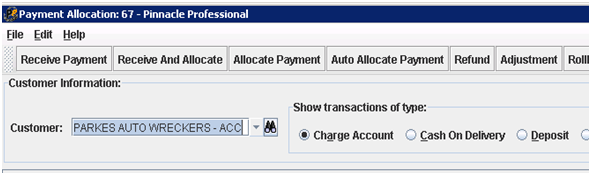
Ø The Payment and the Credit of Customer will appear
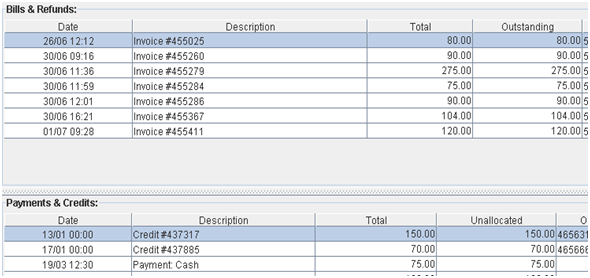
Ø Check the remittance of the customer sometimes it has the invoice # located
Ø Click the receive payment tab on the top
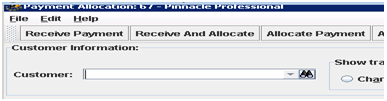
Ø Select Bank Transfer the type button
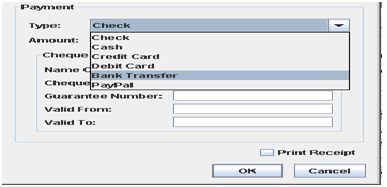
Ø Type the amount from the master file
Ø Click the invoice number from the Bills & Refunds column from the top then click the payment from Payments & Credit column below
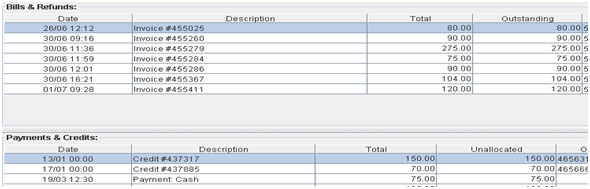
Ø Allocate the payments now
NOTE: Make sure that the invoice number of customer is matched from the master file to pinnacle before allocating the payments
Ø If the bank transfer has multiple invoice number thru remittances
- Highlight all the invoice number needed from bills and refund. (ctrl + left click each invoice#)

Ø Check if the total of inv# highlighted matches the amount in bank transfer

Ø Then hit the Receive and Allocate
Ø Ø If the costumers amount highlighted than owing in pinnacle
In Pinnacle go to Accounting/ Reports/ A2 Sales Transaction Report

Ø You will brought out the A2 Sales Transaction Report Screen
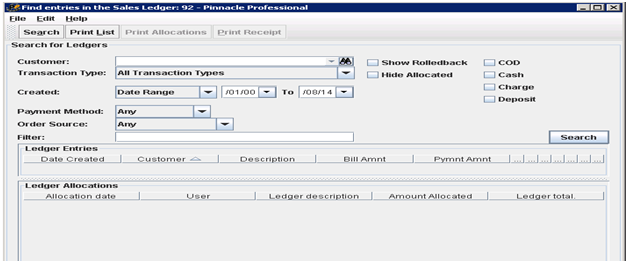
Ø Type the Costumer name you are inquiring for
Ø The date range to today
Ø Then select Search
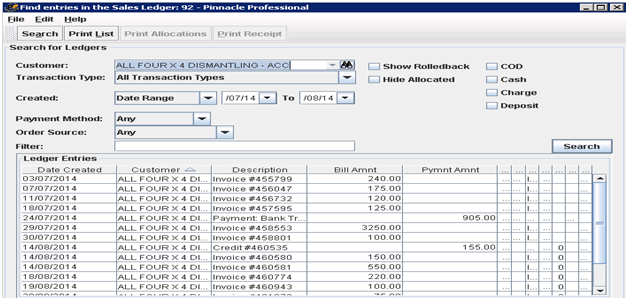
Ø In this case you will see the difference for what all fourx4 dismantling owe us and what they are paying/owing for the month of July
Ø Amount owing for July and the amount of payment made to bank.
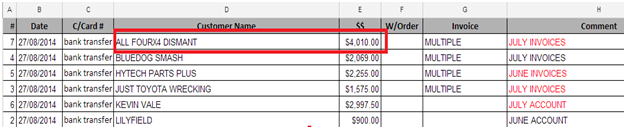
Ø For July owing $3910.00 and paid $4010 the difference is $100.00,it was credited for the month of July
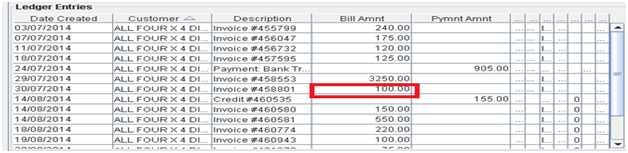
Ø You will see in this screen if some of the invoices are credited or which of that invoices you will attach or allocate the payments.
Ø All payments are received and allocated
Ø Update Master file
If the payment is Unconfirmed or S11 NIL BALANCES type UNALLOCATED PAYMENT (date and time) they are not allocated because they don’t have invoice number.
Ø Move the Unallocated Payments or Unconfirmed to Unallocated Tab
For Nil Balances one move it to S11 report Nil Balances tab to be able to see it by the Ebayteam and they are the one who can complete it in pinnacle
NOTE:
Ø If the Bank Transfer has Customer name, only remittance is required from the costumer
Ø Only remittance is required from the costumer , email does not need to be sent to salesperson
Ø If paying a costumer payments for a month which is noted on statement, must equal all invoices for that month
Ø If not matching must request a remittance from costumer
Ø If the remittance does not match, do not allocate and create a ticket in Zendesk JJ Account for Banking issue and send it to Manager
If there is a problem with Banking - example cannot allocate / short paid invoice / missed invoice in paying
1. Create a ticket on Zendesk
2. Identify issue / problem
3. List the likely reason
4. What action has been done to date
5. What action do you require Manager to do
IF THE SALESPERSONS ARE LOOKING FOR THE MONEY DEPOSITED, THEY EMAIL ADMIN
Ø When the Manager sees these emails they will be marked the attention of the person’s responsible.
Ø The Manager will mark the attention of the person’s responsible by placing the request in A/R - Unallocated Payments/Bank Remittance/Paypal category
Ø The KPI for these emails is 30 minutes
Ø If there is no Unknown Deposits reply email by:
- Advising there is no Unknown Deposits for this amount…
- Then delete the email
- If there was the amount reply email by:
- Yes I have a deposit for this amount…please advice work order number by return email immediately. Thanks
- Then delete the email
- If there was the reference number reply email by:
- Yes I have a deposit for this amount…and the reference number is 1234. Please confirm if this is correct reference number by return email immediately. Thanks
We only advise salesman re payments if:
- They asked for us to watch watch out for payments and advise them once it arrives
- We received payments that didn't include reference numbers
- Payments is received for item that is work ordered but not invoiced
Ø Go to PINNACLE / MANAGEMENT / SALES REPORT / S11 DAILY RECONCILLATION
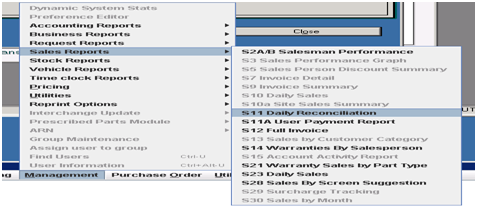
Ø This dialog box will appear
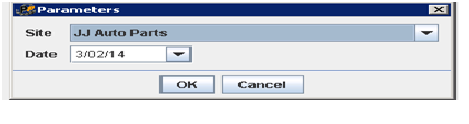
- SITE: JJ Auto Parts
- DATE: Type the date you enter the payments
- Click OK
- Go to 2nd to the last page and check if the total is matched from the total of the master file
- Payments total summary
- Check if the total is correct and match to the spreadsheet
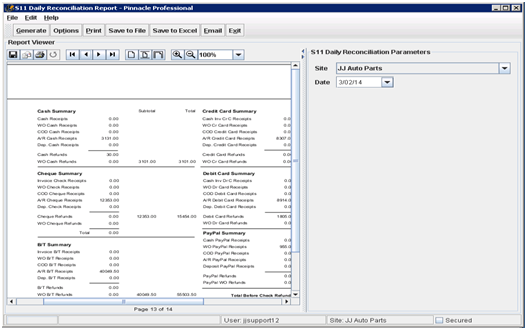
- Save Banking Master file – Bank Transfers
Related Articles
XXXXXXXXXXXANK TRANSFER ENTERING IN MASTERFILE 01/21
B https://docs.google.com/document/d/1Jf5nRramjp9HfrJIchZi2fDfk0GkXxZ2uPcge2noYyE/edit#heading=h.8yrg7a9g3rt5BANKING CREDIT CARD PAYMENTS ALLOCATIONS
BANKING MASTERFILE BANKING credit cards payments ALLOCATIONS Open Banking-Credit cards Master file Go to Pinnacle – Accounting – Payments Type Customer Name in customer name box then press enter The Payments and Credits of customer will appear ...BANKING CASH ENTERING IN MASTERFILE AND PAYMENTS ALLOCATIONS
CLICK HERE FOR MASTERFILE ENTERING IN MASTERFILE (Transcribe cash in an excel file) Ø Open Banking Master file at Google docs Ø Open pdf file for the Cash located at JJAUTO-ACCOUNTS TEAM/AA NEW ACCOUNTS / BANKING Ø Type the date on the ...SALES - SENDING / AWAITING BANK TRANSFER OR PAYMENT - ACCOUNTS RECIEVABLE
SALES LINK TO GUIDE ADMIN LINK TO GUIDE BRAD 29/06/2022CHECKING UNALLOCATED TAB IN BANKING- old ??? matt 031024
CHECKING UNALLOCATED TAB IN BANKING FOR WORK ORDERS CONFIRMED AND MOVE TO UNALLOCATED COMPLETED TAB Ø Open Banking Master file at Google docs. In this tab,the first one that you need to check is from the top which is for PAID TWICE OR CREDIT AFTER ...
