ENTERING BANKING DETAILS IN XERO=xxx old
ENTERING BANKING DETAILS IN XERO
- After Banking Cheques, Cash, Credit cards and Bank Transfers are done amounts should be recorded in XERO
Ø Open Banking Master file at Google docs.
Ø Open XERO/Dashboard/Accounts/Down to Sales/Awaiting Payments then click on the line for Sales Figures or the invoice amount below due. (We will use the oldest one first if there is another invoice amount due).
But other times we use different invoices during the month, it is when the money is insufficient to that oldest invoice we will move to the next invoice, it is the time why we use different invoices during the month.
https://go.xero.com/Dashboard/Default.aspx
Note: copy initial amount on awaiting payment.
Ø You will be brought to this window

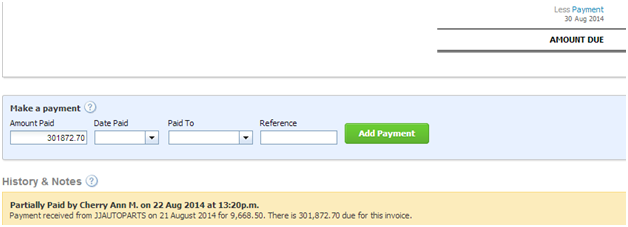
Ø Fill in the required tabs:
Amount Paid
· (Copy the amount in the banking master file; copying instead of typing directly assures that the amounts will match.)
· For cheques, cash and credit cards use the total amount in the master file
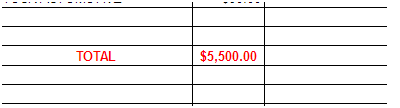
· For bank transfer enter amount on each line individually for each customer name
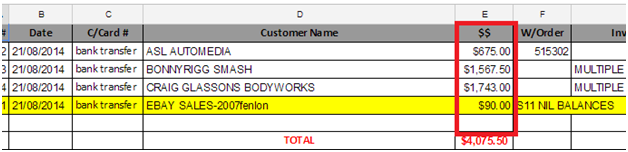
Date Paid
· for Cheque , Cash, Credit cards and Bank transfer use transaction date in master file (yesterday’s date) they must be all the same date to be entered.
Paid To
· Always use Cheque Account
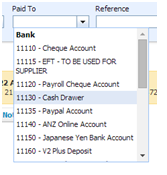
Reference
· For cheques – CHEQUES; cash – CASH and credit cards – CREDIT CARDS / EFTPOS
· For bank transfers - it will be entered line by line use customer name or the reference name indicated in Master file (copy from banking master file).
NOTE: If there is a re payment like for example-the costumer has been already paid cheque before but it was a bounced cheque and they made a payment again though bank deposit do not enter it again into Xero because the amount is already entered and included for the total of cheque before. And if the repayment was through credit card,cash or cheque we have to deduct the repayment amount to the total on which the repayment appeared before we entered the total into Xero.
NOTE: After entering banking in XERO subtract the total banking amount from the total amount of awaiting payment it should match the existing amount of awaiting payment to assure correctness.
Related Articles
ENTERING WARRANTY INVOICES IN XERO
https://docs.google.com/document/d/1Y_9FGiEzMaptDzNUgCPXp93jj4xHyhBwuI37X2dno6E/editENTERING CAPRICORN MONTHLY REMITTANCE IN XERO xxx
https://docs.google.com/document/d/1GjP0qrSGFYTcDdIgM1Bl8rlV51_8uugOTGwfYw9Mvko/edit ========================================================== ENTERING CAPRICORN PAYMENTS IN XERO Ø Go to ZENDESK, find the PREFERRED SUPPLIER REMITTANCE - SUPPLIER NO: ...XXXXXXXXXXXXXXXXXXXXXXXXXXXENDESK IN XERO
Ø Open WARRANTY invoice they are located in ZENDESK VIEW – under A/P ENTER INVOICE and A/P SUPPLIER INVOICE TO PAY category - DOWNLOAD the File Ø Open up WARRANTY file and view suppliers with adobe reader ,typical invoice copy is below Ø Warranty ...XXXXXXXXXXXANK TRANSFER ENTERING IN MASTERFILE 01/21
B https://docs.google.com/document/d/1Jf5nRramjp9HfrJIchZi2fDfk0GkXxZ2uPcge2noYyE/edit#heading=h.8yrg7a9g3rt5CHECKING UNALLOCATED TAB IN BANKING- old ??? matt 031024
CHECKING UNALLOCATED TAB IN BANKING FOR WORK ORDERS CONFIRMED AND MOVE TO UNALLOCATED COMPLETED TAB Ø Open Banking Master file at Google docs. In this tab,the first one that you need to check is from the top which is for PAID TWICE OR CREDIT AFTER ...