PARTSCHECK ORDERS- 1D:ADDING ORDER ETA TO PARTSCHECK SYSTEM
PARTSCHECK ORDERS- 1D:ADDING ORDER ETA TO PARTSCHECK SYSTEM
Once we have received order in parts check and completed work order our next step is to assign ETA to order
This makes order go to green flag on parts check
So once order done ,enter into order in partscheck ,select Assign ETA ,ideally we do this promptly after work order process so orders area keeps on track
NORMALLY WE WOULD DO THIS IMMEDIATELY AFTER WE PROCESS WORK ORDER SO WE KEEP ORDER AREA CLEAR
----------------------------------------------------------------------------------------------------------------------------------------------
1.ASSIGN ETA

------------------------------------------------------------------------------------------------------------------------------------------------------
2. Select ETA Reason
we enter in usually AM or PM Delivery (for non sydney deliveries ,enter in AM delivery ,we will select the next day as time
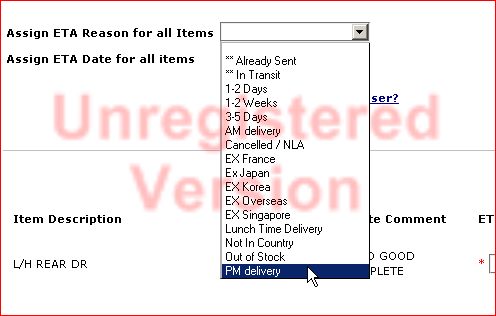
-----------------------------------------------------------------------------------------------------------------------------------------------
3.Click on the calendar ,select the date GOODS WILL BE DELIVERED
,NOT WHEN THEY WILL LEAVE JJ
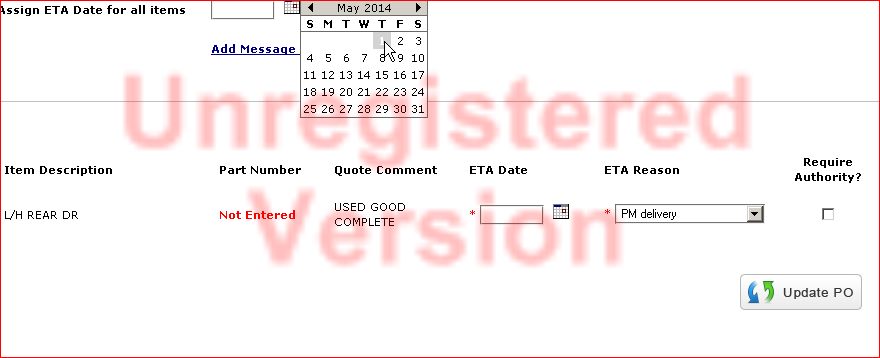
-----------------------------------------------------------------------------------------------------------------------------------------------
4.Click on ADD MESSAGE TO PURCHASER link

-----------------------------------------------------------------------------------------------------------------------------------------------
6. Click on Update PO button
ITEM WILL NOW CHANGE TO GREEN FLAG
--------------------------------------------------------------------------------------------------------------------------------------------------
FAQ
How do i know its done and complete ?
Green Flag will show on ETA column as per image below
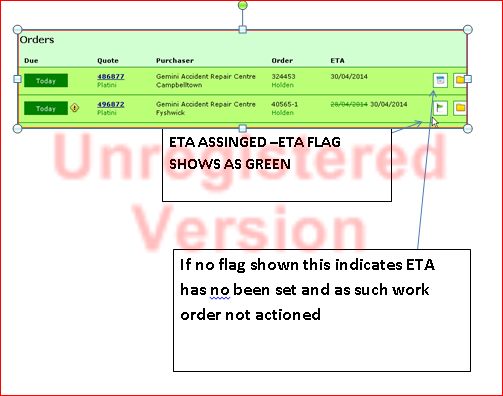
-------------------------------------------------------------------------------------------------------------------------------------------------------
TIPS AND TRICKS
Incoming orders once they are viewed will drop in amongst orders already commenced ,
this issue here is that operator will get mixed up between which orders are already action-ed and which aren't
If users diligently set ETA after work order done then non action ed orders will be seen easily as they wont have green flag
See separate article how to clear orders off this order area (we do this once order is invoiced and we can show invoice number in order
Once we have received order in parts check and completed work order our next step is to assign ETA to order
This makes order go to green flag on parts check
So once order done ,enter into order in partscheck ,select Assign ETA ,ideally we do this promptly after work order process so orders area keeps on track
NORMALLY WE WOULD DO THIS IMMEDIATELY AFTER WE PROCESS WORK ORDER SO WE KEEP ORDER AREA CLEAR
----------------------------------------------------------------------------------------------------------------------------------------------
1.ASSIGN ETA

------------------------------------------------------------------------------------------------------------------------------------------------------
2. Select ETA Reason
we enter in usually AM or PM Delivery (for non sydney deliveries ,enter in AM delivery ,we will select the next day as time
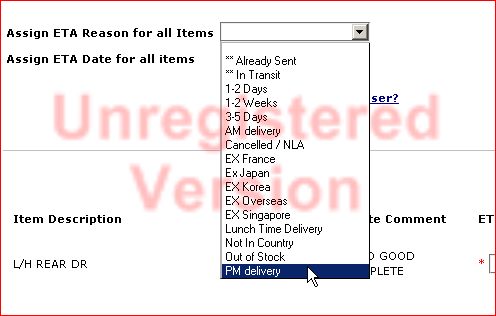
-----------------------------------------------------------------------------------------------------------------------------------------------
3.Click on the calendar ,select the date GOODS WILL BE DELIVERED
,NOT WHEN THEY WILL LEAVE JJ
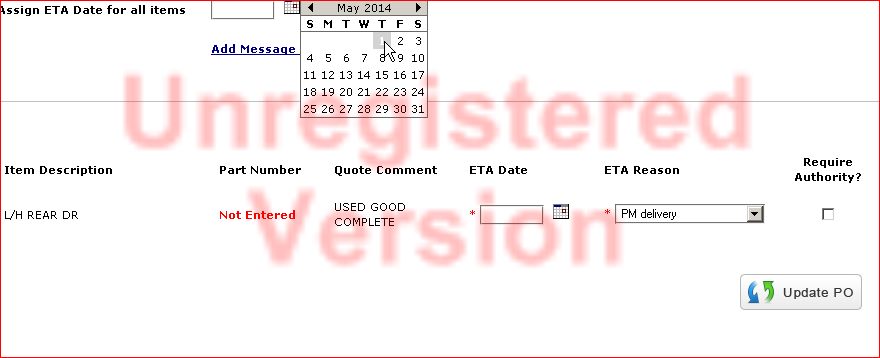
4.Click on ADD MESSAGE TO PURCHASER link
5. Type in the message in the box like the sample below and put your name in Sender's name
6. Click on Update PO button
ITEM WILL NOW CHANGE TO GREEN FLAG
--------------------------------------------------------------------------------------------------------------------------------------------------
FAQ
How do i know its done and complete ?
Green Flag will show on ETA column as per image below
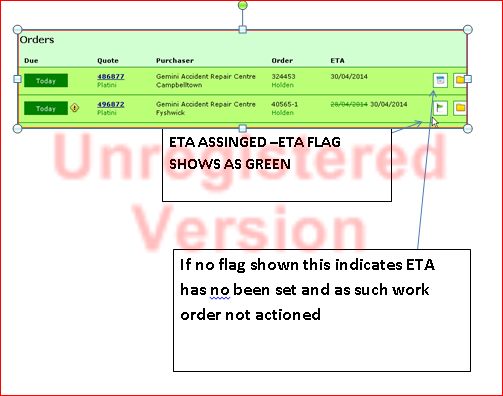
-------------------------------------------------------------------------------------------------------------------------------------------------------
TIPS AND TRICKS
Incoming orders once they are viewed will drop in amongst orders already commenced ,
this issue here is that operator will get mixed up between which orders are already action-ed and which aren't
If users diligently set ETA after work order done then non action ed orders will be seen easily as they wont have green flag
See separate article how to clear orders off this order area (we do this once order is invoiced and we can show invoice number in order
Related Articles
PARTSCHECK ORDERS -1C GUIDE FOR STAFF DOING ORDERS
PARTSCHECK ORDERS -1C GUIDE -CHECKING THE ORDER In this scenario some staff are doing quotes ,other staff are processing orders ---------------------------------------------------------------------------------------------------------------------- IF ...FINDING ORIGINAL PARTS CHECK QUOTES OR ORDERS
FINDING OLD PARTS CHECK QUOTES OR INVOICES To find old parts check quotes or orders In the search box enter in the pinnacle qupte number or order number or even customers order number to find originalPARTS CHECK MANAGERS ROLE
Parts check manager ensures we are getting best results from Parts Check with Most efficient use of resources Manage workload for partscheck invoicing and inquiries so we meet KPIS Take calls from Partscheck customers / suppliers to resolve issues ...ENTERING PARTS CHECK IN XERO
ENTERING PARTS CHECK IN XERO Invoices will received in Zendesk Enter invoice like the usual process in entering NPO Attached invoice in Xero Set planned date to the nearest Wednesday on the date of process. Put note in Zendesk and solve the ticket.PARTSCHECK ORDER INVOICING TRAINING GUIDE
SET UP PARTS CHECK Processing Orders -1A-JJ STOCK ITEMS PARTSCHECK INVOICING TRAINING TABLE 3 SCREEN SETUP 1. Partscheck order page 2. Pinnacle quote screen 3. Pinnacle search screen for doing work order from the start PINNACLE NAME SETUP Change the ...