RTS - STEP1 (Guide for accounts ) updated March 2018 Matt XXXXXXX
We perform this task of checking RTS , by keeping this task up to date we are able to manage credits owed to us by suppliers. We add all the return to suppliers parts in this table daily and we also action the outstanding RTS items.
CLICK HERE TO WATCH THE VIDEO GUIDE THAT SALES STAFF USE FOR HANDLING RTS , ITS GOOD TO KNOW THIS AS YOU UNDERSTAND HOW YOUR TASKS WORKS WITH THIS
=======================================================================
VIDEOS:
RTS STEP 1 - checking credits and add to RTS Masterfile
1. Open Pinnacle - Sales - Find Orders

2. Change the order type to "Credit Invoice" and for the DATE RANGE - select yesterday (if on Monday manually select the date for the Previous Friday), click search.

3. Now all of the credits done on the previous day will be shown below, we want to note down all invoices with brokered parts. Start from the top of the list and take add each of the invoices with a "BP" stock number (these will also have a "PO no" tag number).

4. Scroll down through invoice numbers until BP stock number appears
- copy the following details to Masterfile
column A - Credit Note Date
column B - Credit Note Number
column C - Part description
column D - amount credited
column E - Salesperson
column F - Supplier
column G - P.O number
column H - jj original invoice
column I - entered in xero
column J - CPO created or not (if no cpo created add ZD ticket no)
column K - amount for supplier to credit
column L - supplier invoice no
column M - supplier credit no
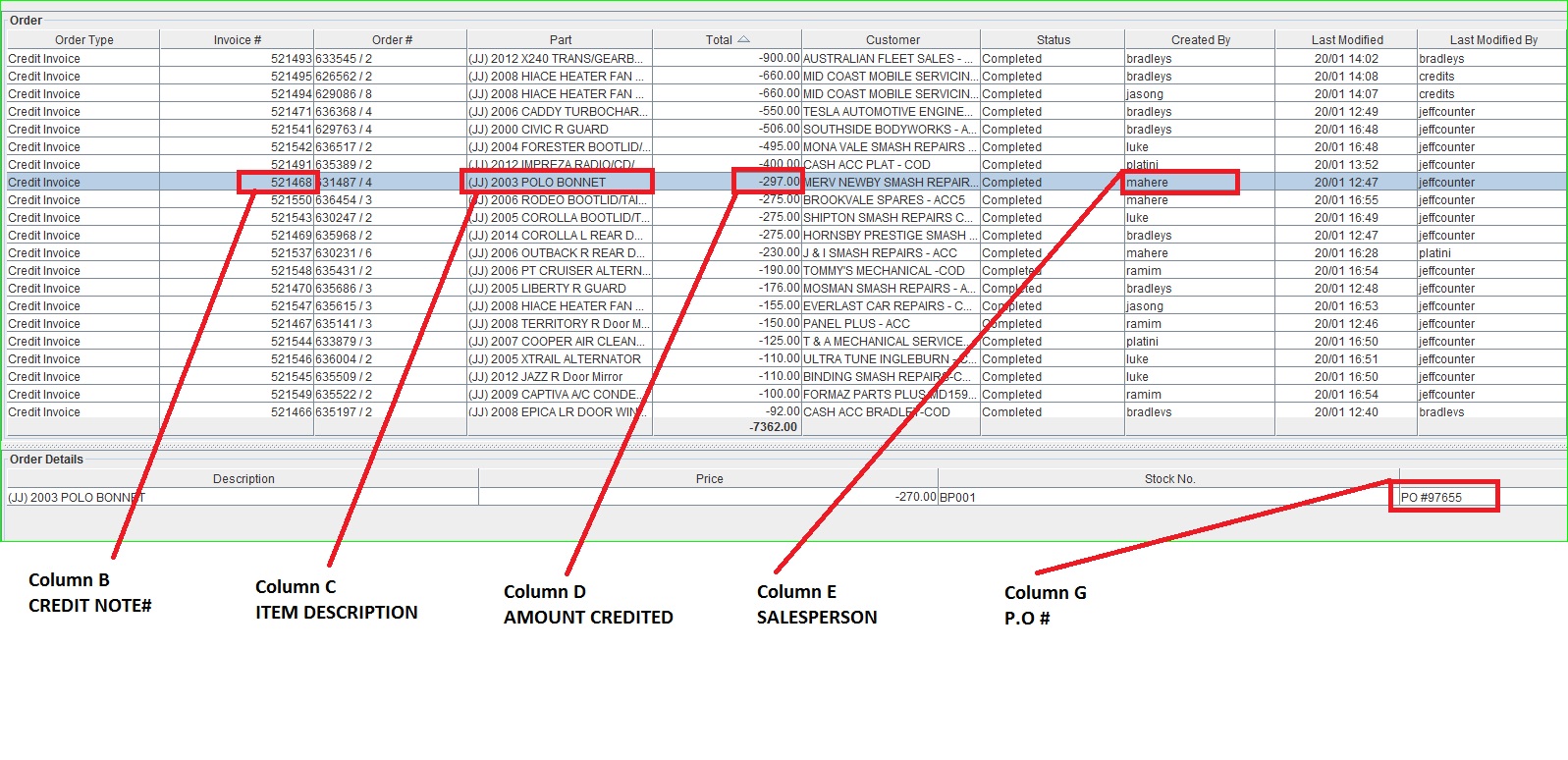

5. double click the line to open the Credit
6. Record the supplier name to column F on Masterfile, then double click supplier name to open the P.O, note this PO number in Column G
6. Record the supplier name to column F on Masterfile, then double click supplier name to open the P.O, note this PO number in Column G

7. Record the JJ original Invoice number to column H in masterfile,

8. Column I is filled up when the P.O is already entered in Xero, this will be noted in the History Log in the PO
Below shows a purchase order that has been noted in XERO, If the Vendor Invoice Number field is already populated, it means the invoice has been entered in Xero.

Step 1 is now complete for the RTS process
FOLLOWING UP RTS FORMS - outstanding RTS forms.
We action the RTS items that have not had a CPO created and are 2 working days old

Create a ticket and assign to yourself
Subject: Request for RTS PAPERWORK for PO no
Message: Hi, I am requesting the RTS paperwork for PO no
Note we only send 1 ticket per part
Send this ticket to the salesperson, once it has been sent, note the ticket number & date on the RTS MASTERLIST
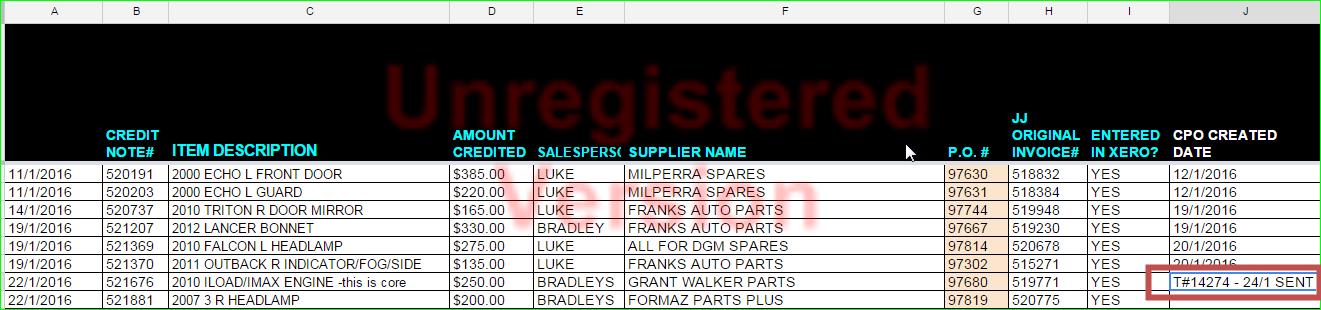
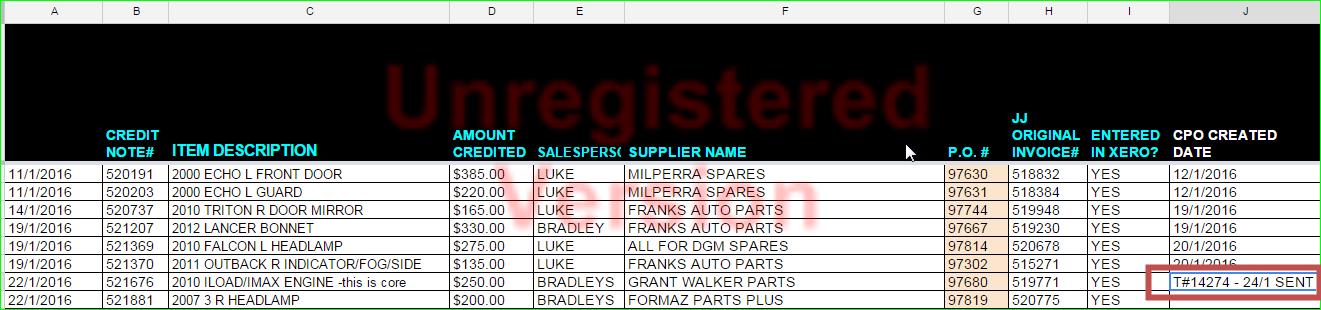
If this has not been actioned within 24hrs, please forward the ticket to the salesperson again (note this on RTS masterlist).
If still no reply after the second email please forward this ticket to the JJ SYDNEY SALES MANAGER to sort
Move the RTS to RTS DONE COMPLETED tab as soon as paperwork has been done and Credit PO has been issued (columns A-L have been completed)
Related Articles
ACCOUNTS COLLECTION - COD ACCOUNTS -Guide Updated FEBRUARY 2022 -DRAFT
LINK TO GUIDE DOCRTS - STEP 3 - XERO SECTION XXXXX
https://docs.google.com/document/d/1nn98HmnFxdUF9SUXquXDH8et6PclGxYkUL-Nsl-D6-4/edit in step 1 - we action and note that a return must be done in step 2 -we action in pinnacle the physical return of the goods in step 3 - we adjust amount in Xero so ...RTS - STEP 2 -PINNACLE SECTION
LINK TO GUIDE BRAD 13/09/23JJ ACCOUNTS APPLICATION FOR CREDIT ACCOUNT - UPDATED MAY 2023
this guide to be updated matt 090523 Occasionally new customers will request an account application we need to balance between offering this service and extending our credit and cash flow Ideally we would not offer any accounts as is takes time to ...ACCOUNTS COLLECTION - ACC JUNE 2021 XXXXXXXXXX
https://docs.google.com/document/d/17xGk7dFsI3HDTIkMufOTRD-EOILBCcZnYBsQpEeoqoc/edit?tab=t.0#heading=h.ge2kcnmnovt8 To do Tuesdays and Thursdays ONLY After sending the email, schedule the ticket for the next day so calls can be made. ...