ZENDESK ADMIN TEAM INTRODUCTION - updated 06/07/2016
ADDING COMMENTS TO TICKETS
Once a ticket has been created and is assigned to an agent, it's the agent's job to resolve the support request. To do that, you may need to gather more information from the requester. To communicate with the requester, you add public comments to the ticket. Public comments can be read by anyone who has access to the ticket.
Each time you add a public comment, the requester is notified via an email message. If the requester responds back to the email notification, their response is added as a public comment to the ticket. All of your communication is captured in the ticket. Public comments can be read by anyone who has access to the ticket, such as other agents in your help desk.
You can also add private comments to tickets. These comments are only visible to other agents, not to the ticket requester or any other end-users that may have been CC'd on the ticket
----------------------------------------------------------------------------------------------------------------------------------
CHANGING A PUBLIC COMMENT TO PRIVATE
After you have submitted a ticket, you can change a public comment to private.
Agents can change only their own comments from public to private. Admins can change any public comment to private. You cannot however change the first comment in a ticket. This is the ticket description, and it is always public.
- Open the ticket that contains the comment you want to change.
- Click Show all events in the comments section.Zendesk Classic: Click the All events and notifications link in the comments section.
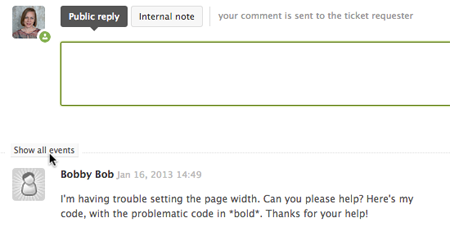
The ticket's events and notifications are displayed. - Under the comment you want to change, click Make this comment private.
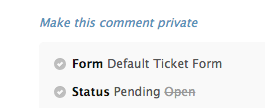
Many support issues require that you gather more information from the requester so that you have enough information to resolve the issue. You add public comments to the ticket, which are sent to the requester as email notifications. When you're waiting for a requester to provide you with more information, you set the ticket Status to Pending. Doing this indicates that the ticket, from your agent perspective, is on hold
To set a ticket to Pending, just open it and change the status and then update the ticket.
When the requester responds and a new comment is added, the ticket status is automatically reset to Open. A ticket can be changed from Open to Pending and vice versa many times during the course of resolving the support issue.
------------------------------------------------------------------------------------------------------------------------------------------------
Related Articles
ZENDESK TICKET FLOW ADMIN TEAM - SUB TICKETS -3RD PARTY GUIDE
You get a message from a supplier but you need to ask another person about this , for this to happen you need to create a new ticket in the subject line of the new ticket at the end note the first ticket number i.e sub 321 INVOICE 12345 SYDNEY ...ZENDESK TICKET FLOW AND GUIDELINES.-updated 27/4/17
ZENDESK TICKET FLOW GUIDELINES TEAM- updated 27/4/17 If we are in a team that works with tickets the task or work that we are doing should be shown as a ticket, os we can assign time to that ticket , we need others in the teams to be aware of our ...DISMANTLING YARD INTRODUCTION
HOW DOES A DISMANTLING YARD WORK ? BACKGROUND URG VIDEO SHOWING PROCESSMANUALLY ASSIGNING NEW TICKETS IN ZENDESK - ONLINE SALES GUIDE
GUIDEMANAGING THE UNASSIGNED AND UN ALLOCATED TICKETS FOR ZENDESK ACCOUNT XXXXXXXXXX
https://docs.google.com/document/d/1sJSKrrRCJbc5C2tsVmdE48HxUEoIolleC8dzZZpLENc/edit Link to table and guide how to action allocate the different new tickets in admin zendesk unallocated FAQ WHAT IF I AM UNSURE WHOM TO ASSIGN TO ? Assign to your ...