ENTERING FREIGHT INVOICE INTO XERO (ALL FREIGHT COURIERS)
- click the ticket to open download the invoice attached from the ticket, just click the attachment and it will automatically download
- Go to XERO / BUSINESS / BILLS TO PAY / NEW BILL
Details to enter in XERO
- FROM – this is suppliers name , this can be seen from invoice ,enter in details and name will be shown
- DATE - Put the date of freight was completed or last date of freight
Ex: 12/11 – 20/11/14 the last date is 20/11/14 so it will be the date we need to put in Xero
FOR SAMPEDRO DRIVERS, FOLLOW INV DATE SHOWING ON INVOICE
- DUE DATE – 7DAYS FROM THE INVOICE DATE
· NATIONAL FREIGHT MANAGEMENT
· METROSTATE
· SAMPEDRO
· AXIOM
· FREIGHTEX
· LIDSDALE
· ALLAN CAMBEY
- REFERENCE# - This is suppliers invoice number
- AMOUNTS ARE – select Tax Inclusive
- DESCRIPTION–FREIGHT and date range
- QTY – just type 1
- UNIT PRICE - total amount from invoice including all taxes ,usually found at bottom of invoice
- Account Number – freight account number depends on the supplier name
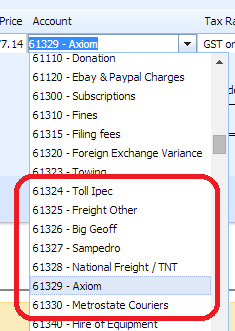
- Attach the invoice in Xero
- HIT APPROVE when all information entered and move to next suppliers invoice to be entered into XERO
NOTE: when entering in xero we need to ALWAYS make sure the freight charge is recorded for the month the freight was completed.
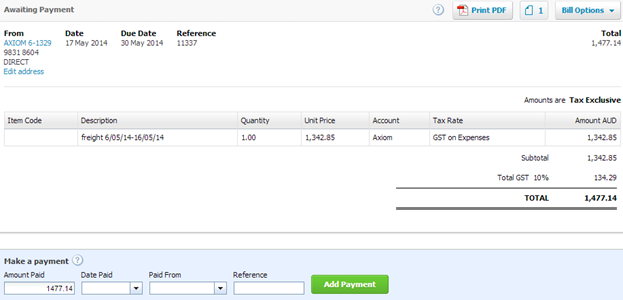
- Add plan date (planned date Is nearest Wednesday)
- Go to Zendesk close ticket as solved - Go to the next invoice and follow same process
Related Articles
ENTERING CREDIT INVOICE FROM SUPPLIER INTO XERO
- Copy of credit invoice is sent by our suppliers found in Zendesk, under A/P ENTER INVOICE category - Open Ticket and download the attached credit invoice - Search the original Invoice number in xero (for this example the original Invoice number is ...ENTERING WARRANTY INVOICES IN XERO
https://docs.google.com/document/d/1Y_9FGiEzMaptDzNUgCPXp93jj4xHyhBwuI37X2dno6E/editXXXXXXXXXXXXXXXXXXXXXXXXXXXENDESK IN XERO
Ø Open WARRANTY invoice they are located in ZENDESK VIEW – under A/P ENTER INVOICE and A/P SUPPLIER INVOICE TO PAY category - DOWNLOAD the File Ø Open up WARRANTY file and view suppliers with adobe reader ,typical invoice copy is below Ø Warranty ...ENTERING INVOICES IN XERO FROM ZENDESK to merge with ENTERING SUPPLIER INVOICE INTO XERO matt 30/11/2015
- Open supplier invoice they are located in ZENDESK VIEW – under A/P ENTER INVOICE category - Click to open and save attachment invoice to your computer: - Take a note for P.O# & invoice number ( if no p.o number supplied see ...XXXXXXXXXXXANK TRANSFER ENTERING IN MASTERFILE 01/21
B https://docs.google.com/document/d/1Jf5nRramjp9HfrJIchZi2fDfk0GkXxZ2uPcge2noYyE/edit#heading=h.8yrg7a9g3rt5