XXXXXXXXXXXXXXXXXXXXXXXXXXXENDESK IN XERO
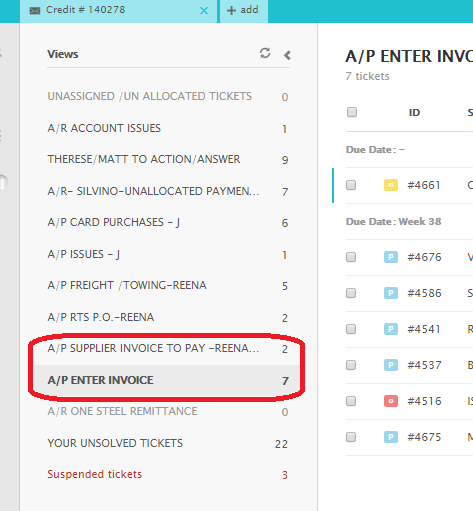
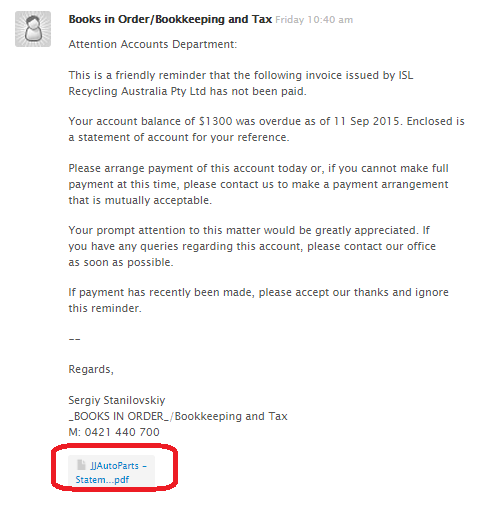
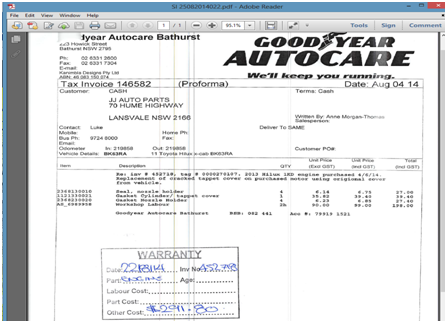
Ø Warranty Invoice must have stamp
Ø Go to XERO
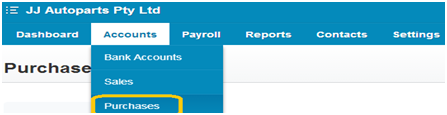
Ø Select NEW

Details to enter in XERO
- FROM – this is suppliers name , this can be seen from invoice ,enter in details and name will be shown
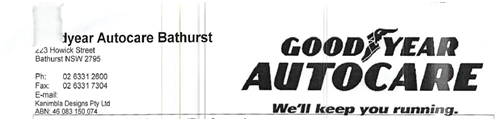
- DATE - This is date from invoice
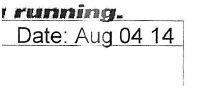
- DUE DATE – every 7th day of the current month
( due date will automatically appear )
- REFERENCE# - This is suppliers invoice number

- AMOUNTS ARE – select Tax Inclusive
- DESCRIPTION - type in filename of the invoice, jj invoice number found in stamp Example:W22082014001 –452718
- Note: Attach the invoice
- QTY – quantity in invoice
- UNIT PRICE - total amount from invoice including all taxes ,usually found at bottom of invoice or at the stamp
- Account Number –select 51103 as warranty works ,this is our accounts code for warranty invoices
- Tax Rate – GST on Expenses
(Account number will automatically appear)
- HITAPPROVED when all information entered and move to next suppliers invoice to be entered into XERO
-
FAQ
1. What if we receive a warranty invoice with no stamp?
- We can email the salesperson from the invoice requesting for the stamp or for a reference number.
- We can email operations@jjautoparts.com.au to put stamp and approve the invoice to enter in xero.
Related Articles
ENTERING WARRANTY INVOICES IN XERO
https://docs.google.com/document/d/1Y_9FGiEzMaptDzNUgCPXp93jj4xHyhBwuI37X2dno6E/editENTERING INVOICES IN XERO FROM ZENDESK to merge with ENTERING SUPPLIER INVOICE INTO XERO matt 30/11/2015
- Open supplier invoice they are located in ZENDESK VIEW – under A/P ENTER INVOICE category - Click to open and save attachment invoice to your computer: - Take a note for P.O# & invoice number ( if no p.o number supplied see ...ENTERING NON - PO INVOICES FROM ZENDESK IN XERO
Ø Open NON-PO invoice they are located in ZENDESK VIEW – under A/P ENTER INVOICE and A/P SUPPLIER INVOICE TO PAY category - Download the file Ø Open up Non PO file and view suppliers with adobe reader ,typical invoice copy is below Ø Go to ...ENTERING CAR PURCHASED INVOICES
Entering Car Purchased Invoices STEP 1 Ø - Forward invoice from Buyers email to admin@jjautoparts.com.au. VIDEO GUIDE *Access to Buyers inbox is required, ask your manager to arrange. Ø ...ENTERING SUPPLIER INVOICE (SI)- STAGE 2 - XERO SECTION ( updated 28/1/15) XXXXXXX
https://docs.google.com/document/d/1GHGbQ6h9HZP254k4PMWuhupa7_D5nqwsuLzbgj9fA8c/edit Ok we have received suppliers invoice ,details match and we have entered details into pinnacle we now need to enter details into XERO its important that pinnacle ...