ENTERING CAR PURCHASED INVOICES
Entering Car Purchased Invoices
STEP 1
Ø - Forward invoice from Buyers email to admin@jjautoparts.com.au. VIDEO GUIDE
*Access to Buyers inbox is required, ask your manager to arrange.
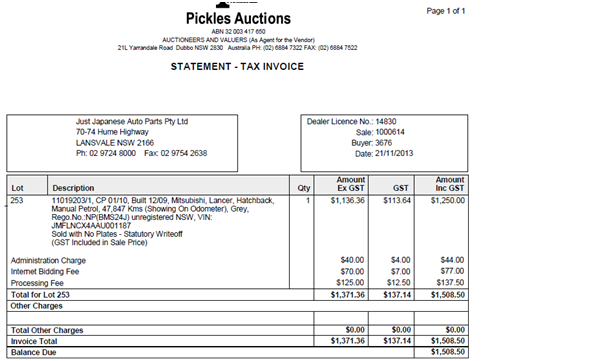
Ø 
- add these two amounts to get the invoice amount (column J)
PICKLES
MANHEIM
- Open XERO / ACCOUNTS / PURCHASES / NEW
Ø - Enter the required details as follows:
- FROM (SUPPLIER NAME)
PICKLES AUCTIONS -
DUBBO
TAMWORTH
GATESHEAD
MILPERRA
CANBERRA
ACACIA RIDGE
TULLAMARINE
WAGGA
FOWLES AUCTION - (Manheim Pty Ltd)
MOOREBANK
GATESHEAD
EAGLE FARM
BRISBANE
ALTONA
FRANKS AUTO
AUTOROLA
- DATE – Invoice date
- DUE DATE – one day after the bill date
- REFERENCE# - Sale for Pickles invoice / Proforma Number for Manheim
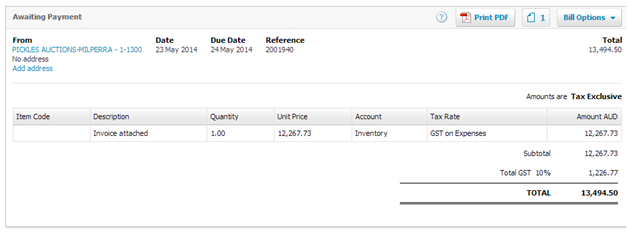
Ø - Attach the invoice
Ø - Hit APPROVED when done.
STEP 3
Ø - Go back to XERO / ACCOUNTS / PURCHASES
Ø - Select the AWAITING PAYMENT
Ø - Search for the car that you’ve entered
Ø - Add PLANNED DATE for the payment. Planned date should be the same as Due Date.
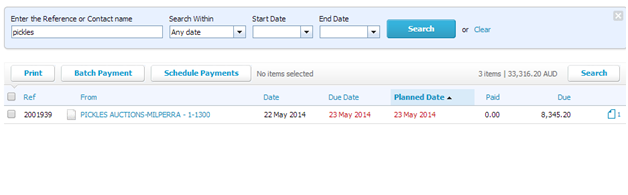
NOTE:
If there are multiple items to be scheduled tick the box of all the items then click the schedule payments button the select the planned date.
Related Articles
ENTERING WARRANTY INVOICES IN XERO
https://docs.google.com/document/d/1Y_9FGiEzMaptDzNUgCPXp93jj4xHyhBwuI37X2dno6E/editENTERING INVOICES IN XERO FROM ZENDESK to merge with ENTERING SUPPLIER INVOICE INTO XERO matt 30/11/2015
- Open supplier invoice they are located in ZENDESK VIEW – under A/P ENTER INVOICE category - Click to open and save attachment invoice to your computer: - Take a note for P.O# & invoice number ( if no p.o number supplied see ...ENTERING NON - PO INVOICES FROM ZENDESK IN XERO
Ø Open NON-PO invoice they are located in ZENDESK VIEW – under A/P ENTER INVOICE and A/P SUPPLIER INVOICE TO PAY category - Download the file Ø Open up Non PO file and view suppliers with adobe reader ,typical invoice copy is below Ø Go to ...INVOICES TO EMAIL 2021
REQUIRES ACCESS TO ZENDESK and PINNACLE Tickets like below from car support@ - admin to action Download attachments to view invoice numbers Look for the invoice number in pinnacle PRESS F5 then SEARCH, click on EMAIL Select an email address to send ...ENTERING SUPPLIER INVOICE (SI)- STAGE 2 - XERO SECTION ( updated 28/1/15) XXXXXXX
https://docs.google.com/document/d/1GHGbQ6h9HZP254k4PMWuhupa7_D5nqwsuLzbgj9fA8c/edit Ok we have received suppliers invoice ,details match and we have entered details into pinnacle we now need to enter details into XERO its important that pinnacle ...