ENTERING INVOICES IN XERO FROM ZENDESK to merge with ENTERING SUPPLIER INVOICE INTO XERO matt 30/11/2015
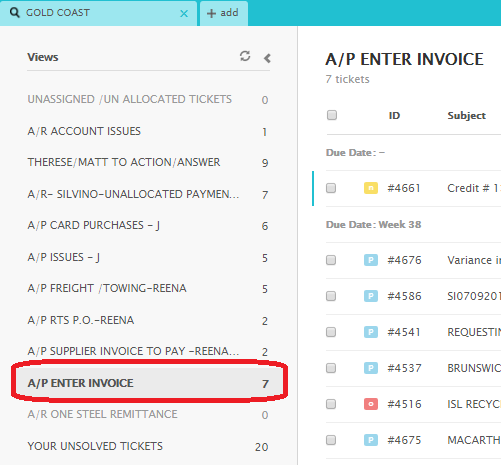
Click to open and save attachment invoice to your computer:
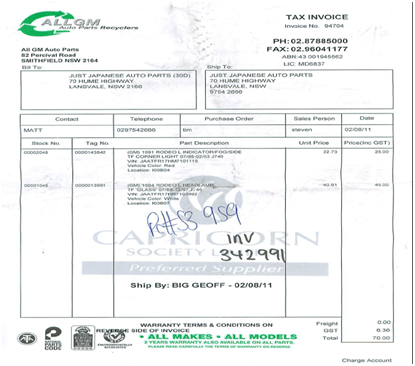
-
Take a note for P.O# & invoice number ( if no p.o number supplied see guide at bottom of doc
MATCH THE DETAILS BETWEEN THE P.O AND THE SUPPLIERS INVOICE
SUPPLIERS NAME
TOTAL AMOUNT INCLUDING GST
ITEM DESCRIPTION
IF THESE DETAILS DON'T MATCH SEE SEPARATE GUIDE....
Invoice
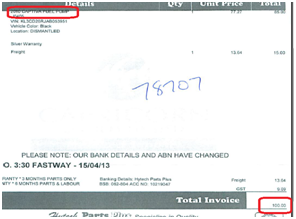
NO GO TO PINNACLE
we will add suppliers details onto pinancle invoice
Pinnacle
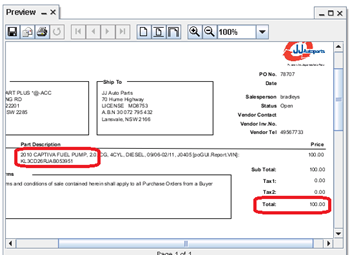
- Add Invoice# from the invoice (pdf file) in Vendor Invoice Number field (pinnacle)
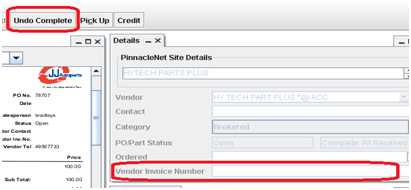
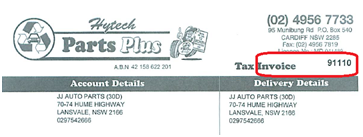
- Make sure the JJ invoice number is already shown. If there's no JJ invoice number, see video. Supplier invoice must have a JJ invoice number before entering it in Xero.

- Click Save and Exit. Select Complete.

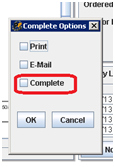
- If P.O cannot be completed just click Ok
- Enter invoice in XERO
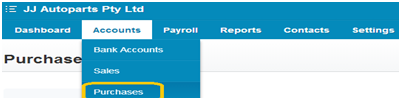
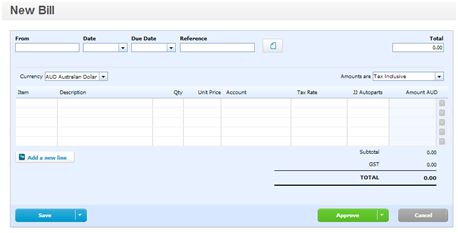
- Enter the details into xero:
- From: type the supplier name
- Date: date of the invoice
- Due date: (this will automatically appears, if not just put 30th of current month)
- Reference: type the invoice number
- Amount: type the amount of the invoice
- Tax Rate – GST on Expenses
- Item: (never mind)
- Description: type the filename, jj original invoice (found in pinnacle) & part

- Example: E22082014001 – 409782 – L FRONT DOOR
NOTE : Invoices from Zendesk has no filename because they are not yet saved, so we use E22082014001
- Quantity: quantity in invoice
- Price: amount of invoice
- Account: 51100 PO JJAP, (this will automatically appear)
- Click Approve
- NOTE: We need to attach every invoice we enter in Xero
How to attach invoice:
-
In the upper portion click this icon
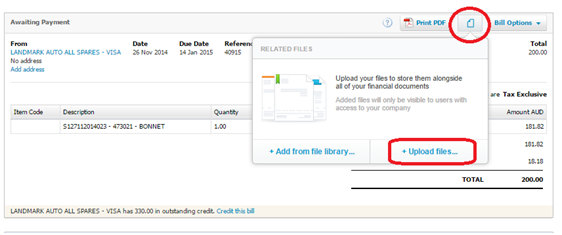
- Click Upload files…
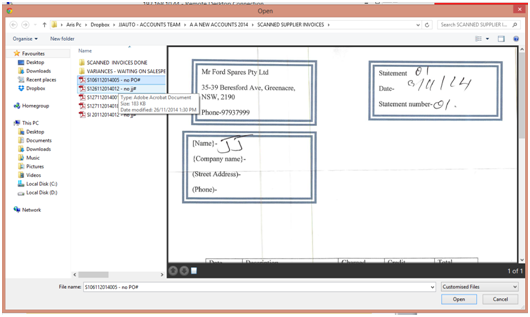
- Select the file location
- Select the file you need to attach
- Click Open
- The file is attached
==============================================================================
IF NO P.O NUMBER SUPPLIED
Some supplier invoice has P.O number but some has no written or indicated P.O number yet, so we search P.O in pinnacle by using the complete supplier name
For example:
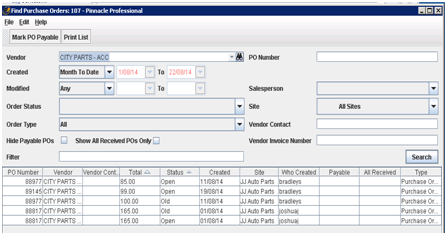
- Type the supplier name
- Enter the date ( date from the invoice ) or we can use Month to Date
- Click search
Related Articles
ENTERING WARRANTY INVOICES IN XERO
https://docs.google.com/document/d/1Y_9FGiEzMaptDzNUgCPXp93jj4xHyhBwuI37X2dno6E/editXXXXXXXXXXXXXXXXXXXXXXXXXXXENDESK IN XERO
Ø Open WARRANTY invoice they are located in ZENDESK VIEW – under A/P ENTER INVOICE and A/P SUPPLIER INVOICE TO PAY category - DOWNLOAD the File Ø Open up WARRANTY file and view suppliers with adobe reader ,typical invoice copy is below Ø Warranty ...ENTERING CAR PURCHASED INVOICES
Entering Car Purchased Invoices STEP 1 Ø - Forward invoice from Buyers email to admin@jjautoparts.com.au. VIDEO GUIDE *Access to Buyers inbox is required, ask your manager to arrange. Ø ...ENTERING NON - PO INVOICES FROM ZENDESK IN XERO
Ø Open NON-PO invoice they are located in ZENDESK VIEW – under A/P ENTER INVOICE and A/P SUPPLIER INVOICE TO PAY category - Download the file Ø Open up Non PO file and view suppliers with adobe reader ,typical invoice copy is below Ø Go to ...ENTERING CREDIT INVOICE FROM SUPPLIER INTO XERO
- Copy of credit invoice is sent by our suppliers found in Zendesk, under A/P ENTER INVOICE category - Open Ticket and download the attached credit invoice - Search the original Invoice number in xero (for this example the original Invoice number is ...