V2 PLUS DEPOSIT RECONCILIATION - FEB 2016
RECONCILING V2 ACCOUNT




Proceed with FIND & MATCH steps as per normal but do this as Step 1.

Complete reconciliation following first few steps of this document

TO ADD VIDEO - MATT NOVEMBER 2015
Login to Xero (JJ Auto Parts file) --> Dashboard --> V2 Plus Deposit
COMPARE BALANCES BETWEEN BANK STATEMENT AND XERO
- Download V2 Statement from ANZ online account or request from AP Manager
- Pull out Xero bank statement report with periods the same with bank statement from ANZ online account
- Since V2 transactions are not being fed to Xero automatically, import a CSV statement into Xero with the transactions from the bank statement that are NOT in Xero
- After checking that all transactions on the bank statement are in Xero, check the closing balance and make sure that they are 100% equal
RECONCILIATION PROCESS
EBAY/PAYPAL FEES ARE GST FREE
DEPOSITS FROM PAYPAL AUSTRALIA
- Open up S11 Report - Completed eBay Sales tab
- Find the amount that was transferred - this should be highlighted gray ,note the paypal fees amount
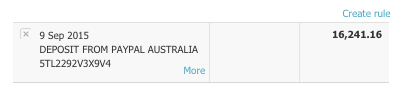

- Click Find & Match --> Select sales transaction for the month with enough balance
- Tick the sales transaction --> Click Split -->
- Enter the amount from S11 Report that was transferred PLUS the Paypal fees for that same period
- - Total Paid PayPal (column G) --> Click Split

- Go to Adjustments --> Bank Fees --> Enter PayPal charges to be able to get the actual amount for reconciliation --> Reconcile

RECONCILIATION PROCESS WITH EBAY CHARGES

Go to the ACCOUNTS TRANSACTIONS TAB - NEW TRANSACTION - NEW SPEND MONEY - then enter details like below basing on the amount from S11 sheet

Proceed with FIND & MATCH steps as per normal but do this as Step 1.
Make sure SHOW SPENT ITEMS is ticked and SEARCH BY amount of SPEND MONEY you created. Tick on the amount

Complete reconciliation following first few steps of this document

Last update of text procedure - 16 September 2015
Related Articles
XXXXXXXXXXXXXXXXXXXXXXXXXXXENDESK IN XERO
Ø Open WARRANTY invoice they are located in ZENDESK VIEW – under A/P ENTER INVOICE and A/P SUPPLIER INVOICE TO PAY category - DOWNLOAD the File Ø Open up WARRANTY file and view suppliers with adobe reader ,typical invoice copy is below Ø Warranty ...PDS CHEQUE ACCOUNT RECONCILIATION
VIDEO GUIDE TO RECONCILING PDS CHEQUE ACCOUNTBLACK CREDIT CARDS VISA / AMEX RECONCILIATION-UPDATED SEPTEMBER 2015 TO UPDATE MATT NOV 2015
WEEKLY RECONCILING BLACK CARD AND AMEX Reconcile for previous week MONDAY TO SUNDAY inclusive Reconcile to bank statement not just XERO feed VIDEO INSTRUCTION FOR VISA RECONCILIATION Login to Xero (JJ Auto Parts file) --> Dashboard --> BLACK ACC ...WEEKLY V2 ACCOUNT RECONCILIATION- XXXXXXXXXXXXXXX
https://docs.google.com/document/d/1L0GFM2j25szaM8iXltKCOdMoyu6ORpYim4AlYuoS0yo/edit Needs access to ANZ banking website and Xero Log in to the ANZ website and select the V2 account Click on download Click on DATE RANGE and enter dates. NOTE: This is ...XERO ACCOUNTS PAYABLE PLANNED DATES
See video LINK TO VIDEO HOW TO CHANGE PLANNED DATES