BANKING CREDIT CARDS ENTERING IN MASTERFILE
BANKING CREDIT CARDS ENTERING IN MASTERFILE
(Transcribe credit cards payment in an excel file)
Ø Open Banking Master file at Google docs.
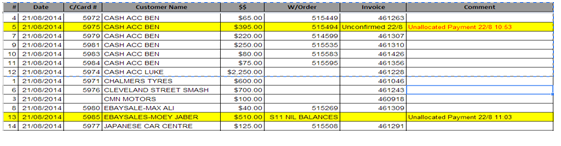
Ø Open pdf file for the credit cards located at JJAUTO-ACCOUNTS TEAM/AA NEW ACCOUNTS / BANKING
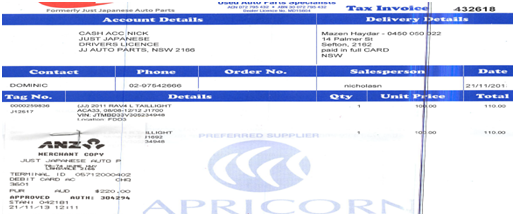
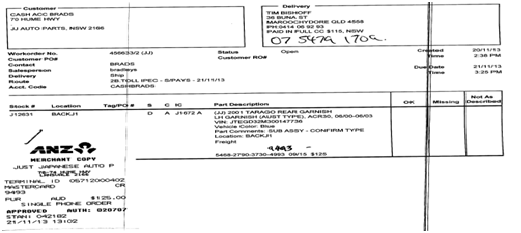
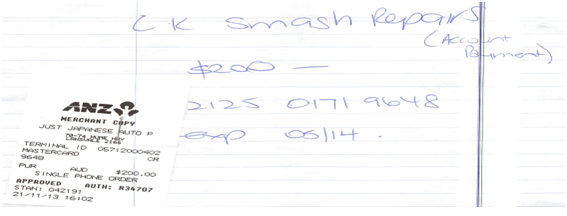
Ø Type the date on the spreadsheet (yesterday’s date)
Ø Record the card number (4 digits number) from the docket
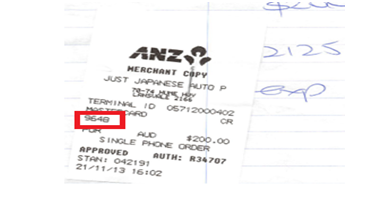
Ø Record Customer Name.
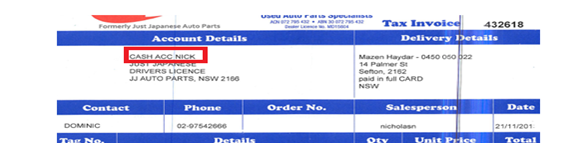
Ø Record amounts. If there are 2 dockets in 1 page, insert another row for this. Be careful with the amounts, some amounts are with negative sign which are refund.
Ø Get the Invoice numbers in Pinnacle using the work order# given:
- Go to Pinnacle
- Press F5 on the keyboard
- Type the Work Order# to Order Number box
- Get the invoice number
Ø If invoice number is available, no need to get the work order number
Ø If there is no invoice number available in Pinnacle, type UNCONFIRMED and date under invoice number column.
Ø If there is no work order and invoice number given to the pdf file, type S11 Nil Balances under work order column.
Ø Type Multiple if the invoice numbers are many
Ø In Invoice number column put the multiple invoice numbers or the month account like July account
Ø If there is no work order and invoice number given to the pdf file and you have noticed that it is for Ebaysales, type S11 Nil Balances under work order column.
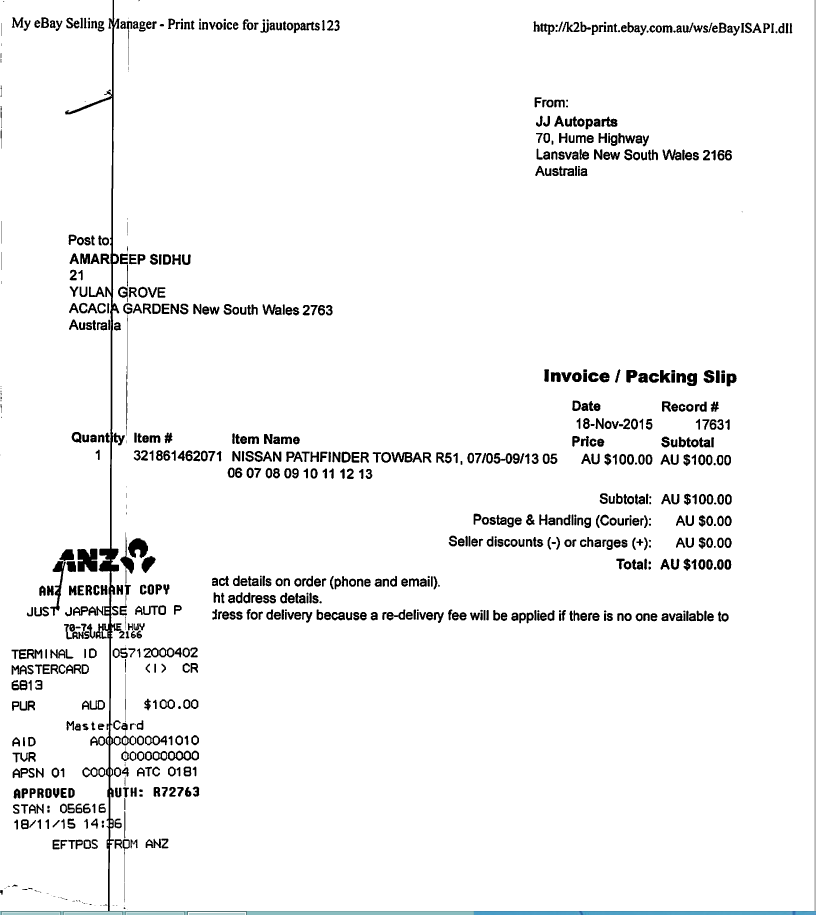
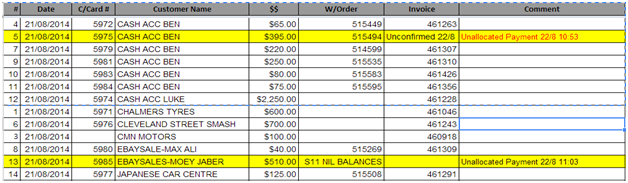
Ø Compare the total of the credit cards to the Banking list sent from car support. If the amount doesn’t match, double check the amounts of the dockets and and if still doesn't match send an email to shipping@jjautoparts.com.au asking why this amount doesn't match and ask them to recheck it before allocating the payments into pinnacle.
Ø Save file
Related Articles
ENTERING BANKING DETAILS IN XERO=xxx old
BANKING MASTERFILE ENTERING BANKING DETAILS IN XERO - After Banking Cheques, Cash, Credit cards and Bank Transfers are done amounts should be recorded in XERO Ø Open Banking Master file at Google docs. Ø ...ENTERING BANKING IN XERO 2021 -xxxxxxxx
https://docs.google.com/document/d/1n6JXPfEoYHMAHBmPACBJ-bfBCwBCYqBl6jws3iowXII/edit REQUIRES ACCESS TO XERO and BANKING MASTERFILE - ask for log in credentials from your manager SET UP - ONE SCREEN FOR XERO and ONE SCREEN FOR BANKING MASTERFILE TO ...BANKING CREDIT CARD PAYMENTS ALLOCATIONS
BANKING MASTERFILE BANKING credit cards payments ALLOCATIONS Open Banking-Credit cards Master file Go to Pinnacle – Accounting – Payments Type Customer Name in customer name box then press enter The Payments and Credits of customer will appear ...BANKING CASH ENTERING IN MASTERFILE AND PAYMENTS ALLOCATIONS
CLICK HERE FOR MASTERFILE ENTERING IN MASTERFILE (Transcribe cash in an excel file) Ø Open Banking Master file at Google docs Ø Open pdf file for the Cash located at JJAUTO-ACCOUNTS TEAM/AA NEW ACCOUNTS / BANKING Ø Type the date on the ...EFTPOS - ALLOCATING AM- COUNTER CARDS XXXXXXXXXX
https://docs.google.com/document/d/1JcPGEq92TS_zMnGWOvw7zcTIjCy_IL7oO0Kt-J2dYok/edit REQUIRES ACCESS TO PINNACLE and BANKING MASTERFILE - ask for log in credentials from your manager SET UP - ONE SCREEN FOR PINNACLE and ONE SCREEN FOR BANKING ...